In today’s fast-paced digital world, the need for seamless entertainment setups has never been more pressing. Apple TV, with its sleek interface and robust performance, stands out as a leading choice for modern households. Yet, to truly harness its power, integrating it with the Remote App is critical. This guide will walk you through every step, ensuring you get the most out of your Apple TV with minimal fuss.
Setting Up Your Apple TV: A Step-by-Step Guide
Getting your Apple TV up and running can seem daunting if you’re not familiar with the technology. However, with a straightforward approach, you can have it set up in no time. All you need is an HDMI-compatible TV, an Internet connection, and your iTunes credentials. Let’s dive right in and get started.
Initial Configuration
Start by connecting your Apple TV to your TV using an HDMI cable. Ensure your TV is set to the correct input channel. Then, plug in your Apple TV and switch it on. You’ll see the elegant Apple TV interface come to life. Using the remote, follow the on-screen instructions to select your language and region.
Pro Tip:
Discover the ultimate entertainment solution with 7 Days FalconTV Subscription designed just for you.
When asked, choose your Wi-Fi network and enter the password. This step is vital for accessing online content and updates. Sign in with your Apple ID to personalize your experience further.
Optimizing Video and Audio Settings
Video and audio quality are crucial for an immersive experience. Go to ‘Settings,’ and under ‘Video and Audio,’ you can select your preferred resolution. Most modern TVs support 1080p or 4K, so choose accordingly to suit your setup.
For audio output, ensure your sound system or built-in speakers are correctly set up. You have options for audio mode, including stereo, surround sound, or Dolby Digital, based on your speaker setup. Taking the time to fine-tune these settings will enhance your viewing and listening experience.
Using the Remote App for Greater Control
The Apple Remote App offers a seamless way to control your Apple TV using your iOS device. It acts as a virtual remote, providing an intuitive interface that can simplify navigation and input tasks.
Installing the Remote App
Begin by downloading the ‘Apple TV Remote’ app from the App Store on your iPhone or iPad. Once installed, open the app while your iOS device is connected to the same Wi-Fi as your Apple TV. The app should automatically detect your Apple TV.
Follow the prompts to connect, entering any necessary credentials or codes displayed on your TV screen. Once connected, you’re ready to start exploring the app’s features.
Exploring Remote App Features
The Remote App interface is designed for user convenience, mirroring the functionality of the physical remote. Here’s a quick breakdown:
- Swipe Navigation: Easily browse through menus and apps by swiping on your device.
- Keyboard Input: Type quickly using your device’s keyboard rather than navigating an on-screen one.
- Control Volume: Adjust the volume with your device’s volume buttons, a feature not available on the standard remote.
- Siri Integration: Use voice commands via Siri, bringing a hands-free element to your interaction.
Falcon TV IPTV: Revolutionizing Your Viewing Experience
For those seeking unrivaled access to news and entertainment, Falcon TV IPTV offers a comprehensive solution. As the world’s best IPTV subscription service, FalconTV provides access to a wide array of channels, surpassing the limitations of traditional cable.
Why Falcon TV IPTV Stands Out
Firstly, Falcon TV IPTV delivers an extensive selection of channels, including countless news outlets from around the globe. This feature is particularly beneficial in our information-driven society, where timely and diverse perspectives are crucial.
Moreover, FalconTV is celebrated for its affordability, offering cost-effective subscription plans without sacrificing quality. For those who crave the latest news or entertainment but wish to avoid exorbitant costs, this service presents an ideal solution.
Integration with Apple TV
Combining Falcon TV IPTV with your Apple TV can revolutionize your home entertainment setup. The IPTV service effortlessly integrates with Apple TV, providing seamless access to its endless lineup of channels. Here’s how:
- Install a compatible IPTV player from the App Store, such as ‘IPTV Smarters’ or ‘GSE Smart IPTV.’
- Configure the app using the M3U playlist or portal provided by Falcon TV IPTV.
- Enjoy high-definition streaming and a vast array of channels at your fingertips.
Navigating Common Challenges and Solutions
Setting up any tech can be met with a few hiccups, and integrating Apple TV with the Remote App is no exception. Here are some common challenges you might encounter and the steps you can take to address them.
Connectivity Issues
If your Remote App fails to recognize your Apple TV, ensure both devices are connected to the same Wi-Fi network. Sometimes, a simple router reset or re-entering your Wi-Fi credentials can resolve the problem.
App Not Responding
In cases where the Remote App is unresponsive, try closing and reopening the app. If the issue persists, reinstall the app or check for device updates, as sometimes software versions can lead to system incompatibility.
Adopting these troubleshooting steps can often quickly rectify any connectivity or performance issues.
Maximizing Your Apple TV Experience
Once setup is complete, consider these additional tips for maximizing your Apple TV experience. Integrating various apps and utilizing shortcuts can enhance both function and enjoyment.
Streamline Your App Library
With access to numerous apps, it’s worth organizing your app library for convenience. Group apps by category or frequency of use. Also, take advantage of Apple TV’s folders feature to keep your interface tidy.
Leveraging Apple TV Shortcuts
Apple TV’s shortcuts can save you time. Set up custom shortcuts for frequently used features or apps to switch efficiently between them. For example, create a shortcut for ‘News’ using Falcon TV IPTV to access your favorite news channels instantly.
Discover Voice Command Efficiency
Voice commands via the Remote App’s Siri integration can streamline searches and commands. Ask Siri to find content, adjust settings, or control playback, offering a hands-free ease that complements the intuitive experience of Apple TV.
Wrapping Up Your Journey with Apple TV and Falcon TV IPTV
Your Apple TV isn’t just a device; it’s a gateway to unlimited entertainment options. Coupled with the seamless integration of the Remote App and the robust offerings of Falcon TV IPTV, it represents a premier home entertainment setup.
By following the outlined steps, you can enjoy a personalized viewing experience that’s both convenient and enriching. Dive deep into the world of quality content, efficient controls, and continuous innovation with this powerful combo.
FAQs
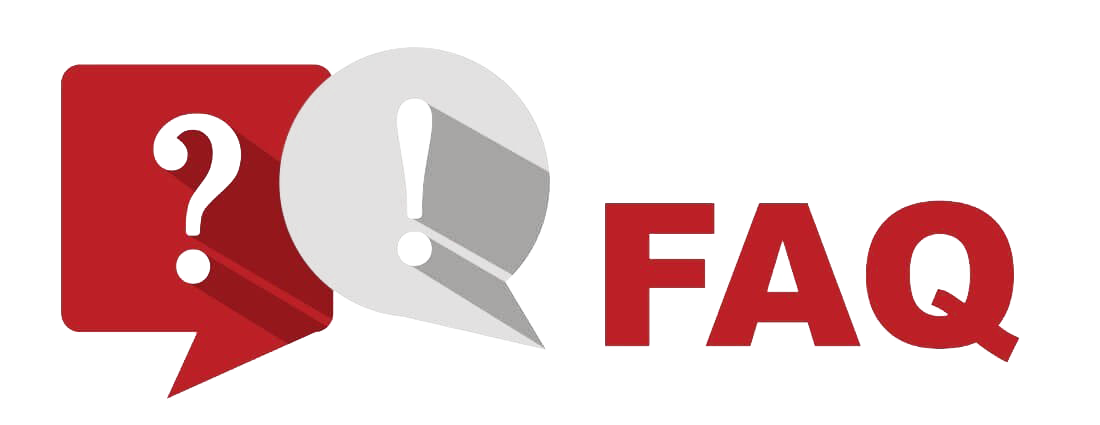
What are the benefits of using the Remote App with Apple TV?
The Apple Remote App allows for easier navigation, typing, and device control directly from your iOS device, offering more flexibility than a standard remote.
Is Falcon TV IPTV compatible with Apple TV?
Yes, Falcon TV IPTV can be integrated with Apple TV using a suitable IPTV player app like IPTV Smarters or GSE Smart IPTV.
How do I troubleshoot connection issues with my Remote App?
Ensure both Apple TV and your iOS device are on the same network. Restarting devices or the router often resolves connectivity problems.
Can I access live news channels on Falcon TV IPTV?
Absolutely. Falcon TV IPTV provides access to a plethora of news channels, making it a leading choice for timely information and peace-of-mind viewing.
What makes Falcon TV IPTV an affordable option?
Falcon TV IPTV offers competitive pricing and a broad range of channels, making it a cost-effective alternative to traditional cable subscriptions.
Advanced Guide to Install IPTV on Samsung Smart TVs

