Using a VPN for IPTV streaming on Philips TVs offers privacy, unrestricted access to global content, and protection from potential cyber threats. In this guide, we’ll walk you through the steps to set up a VPN on your Philips TV, ensuring optimal performance and secure streaming.
Buy 1 Year IPTV Subscription and Enjoy Unlimited Content
Why Use a VPN for IPTV on Philips TVs?
A Virtual Private Network (VPN) enhances your IPTV experience in several ways:
- Bypassing Geo-Restrictions: Access region-locked IPTV channels.
- Improving Privacy: Encrypt your internet traffic to prevent ISP throttling.
- Securing Streaming Activities: Avoid potential cyber threats by masking your IP address.
Methods to Set Up a VPN on Philips TVs
1. Using a Pre-Configured Router
Setting up a VPN on a router covers all devices connected to the network, including your Philips TV.
- Step 1: Subscribe to a VPN service that supports router configurations (e.g., NordVPN, ExpressVPN).
- Step 2: Log into your router’s admin panel (usually accessible via a browser at
192.168.1.1or similar). - Step 3: Configure the VPN using credentials provided by your VPN provider.
- Step 4: Connect your Philips TV to the router’s Wi-Fi to start using the VPN.
2. Installing a VPN on Philips TVs with Android OS
Philips Smart TVs running Android OS allow direct installation of VPN apps from the Google Play Store.
- Step 1: Open the Google Play Store on your Philips TV.
- Step 2: Search for your preferred VPN app and install it.
- Step 3: Open the app, log in, and select a server based on your preferred region.
- Step 4: Launch your IPTV app and start streaming securely.
3. Using a Smart DNS
If your VPN doesn’t offer native support for Philips TVs, you can use Smart DNS as an alternative.
- Step 1: Access your VPN account and activate Smart DNS settings.
- Step 2: On your Philips TV, go to Settings > Network > Advanced Settings.
- Step 3: Manually input the DNS address provided by your VPN.
- Step 4: Save changes and restart your TV.
ISP DNS vs Third-Party DNS: complete guide
Optimizing IPTV Performance with a VPN
To ensure a seamless streaming experience:
- Choose the Right Server: Connect to a server geographically close to your desired IPTV channel region.
- Monitor Connection Speeds: Use servers optimized for streaming to avoid buffering.
- Update Your VPN App: Regular updates improve performance and security.
Benefits of Using a VPN for IPTV on Philips TVs
- Access to Global Content: Enjoy region-specific IPTV channels unavailable in your location.
- Stable Streaming: Avoid ISP throttling that may affect your IPTV streams.
- Enhanced Security: Prevent unauthorized access to your streaming activities.
FAQs
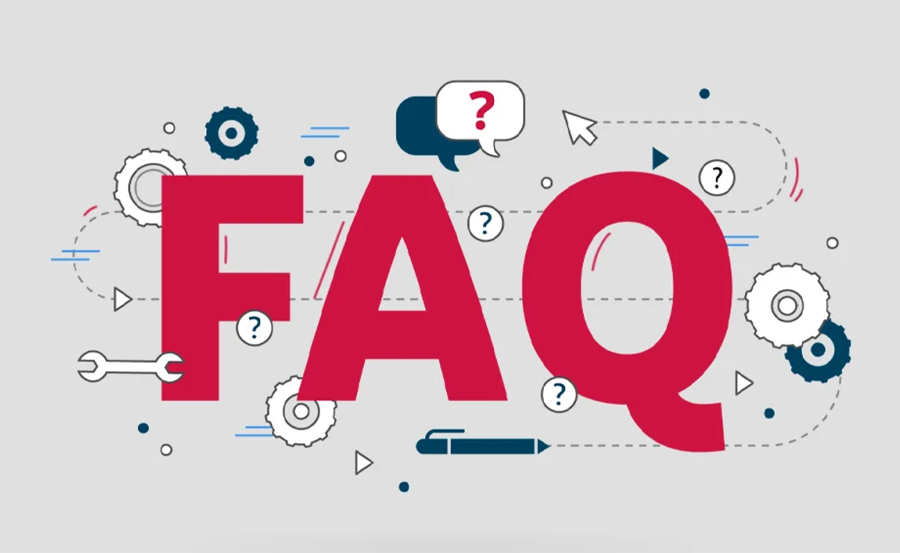
1. Can I use free VPNs for IPTV on Philips TVs?
While some free VPNs are available, they often have limitations like bandwidth caps and fewer servers. Paid VPNs provide better performance and security for IPTV streaming.
2. Does a VPN slow down my IPTV connection?
A slight reduction in speed may occur, but using a high-quality VPN with optimized servers minimizes this impact.
3. Is Smart DNS as secure as a VPN?
No, Smart DNS only bypasses geo-restrictions and doesn’t encrypt your internet traffic like a VPN.
Crafting a Secure and Flexible IPTV Experience
Setting up a VPN for IPTV on your Philips TV opens the door to global entertainment while keeping your data secure. Whether using a dedicated app or router-based setup, the added privacy and flexibility enhance your viewing experience. Stay protected and enjoy unrestricted content today!
How to Stream IPTV on Multiple Devices Simultaneously

